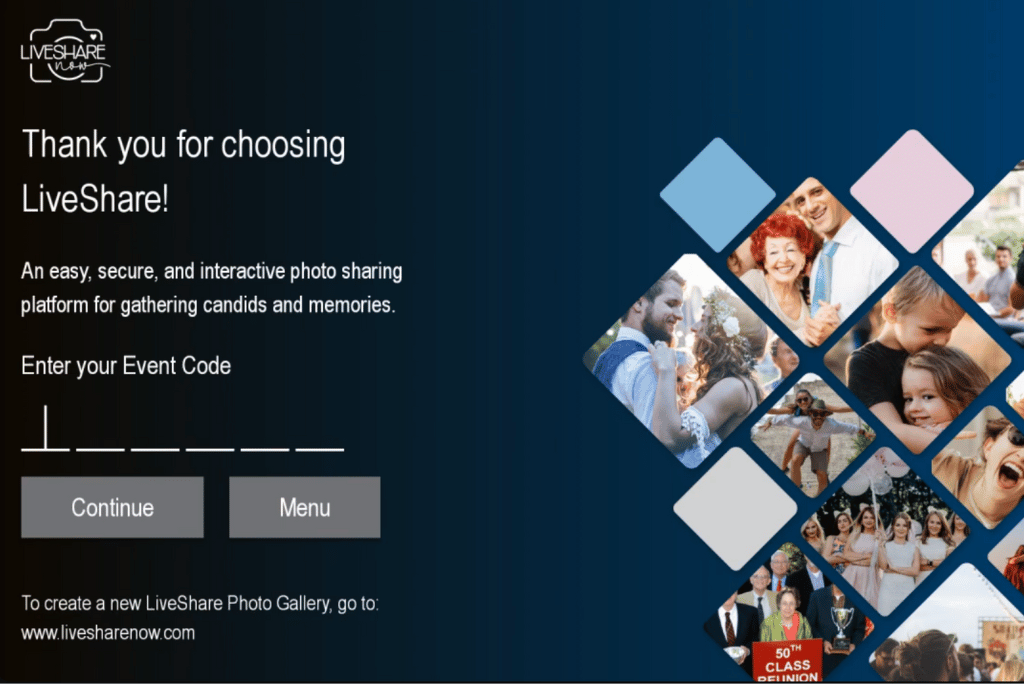It’s time to take your photo sharing to the next level. This guide will help you get the most out of your Amazon Fire TV Stick by using the LiveShare app. We will walk you through the step-by-step process of setting up your Fire Stick and enjoying the LiveShare photo sharing app at your next event. Let’s dive in!
Installing the LiveShare App
The LiveShare app is a fantastic tool that allows you to access and share content with others seamlessly. To get started on your Amazon Fire TV Stick, follow these simple steps:
- From the home screen of your Fire TV Stick, navigate to the search option.
- Using the voice search feature, press the microphone button on your remote and say “LiveShare”.
- Select the LiveShare app from the search results.
- Click on the “Download” or “Get” button to initiate the installation process.
- Once the installation is complete, LiveShare should now be installed and ready to use! You can find it in your Apps & Channels section.
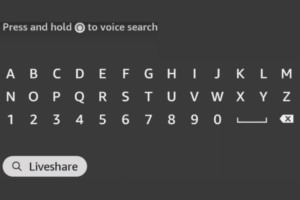
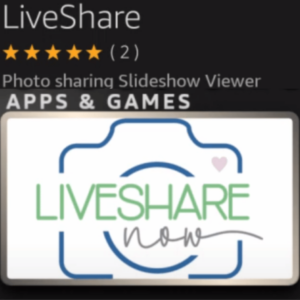
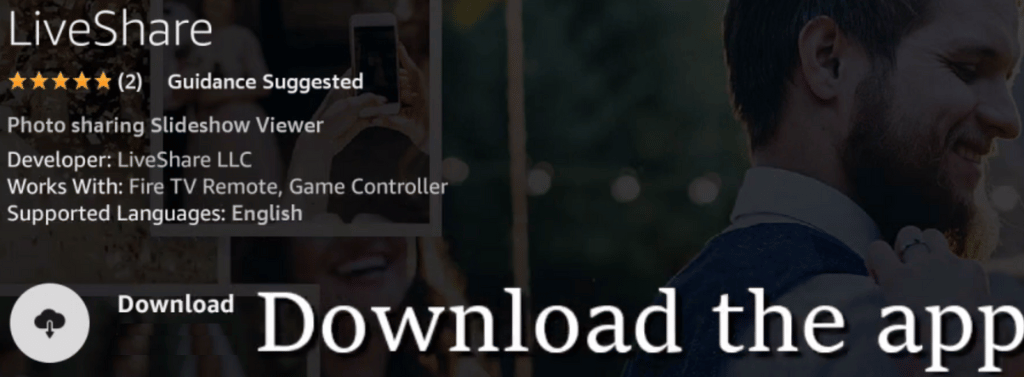
Accessing Events with the LiveShare App
Now that you have the LiveShare app installed on your Fire TV Stick, let’s explore how you can access events using this app:
- Launch the LiveShare app from your Apps & Channels section.
- On the app’s main screen, you will see an option to enter the Event ID.
- Using the on-screen keyboard, enter the Event ID provided to you.
- Allow the app access to photos, media, and files on your device when prompted.
- Once you’ve entered the Event ID and granted necessary permissions, you should be able to access the event and start enjoying shared content.
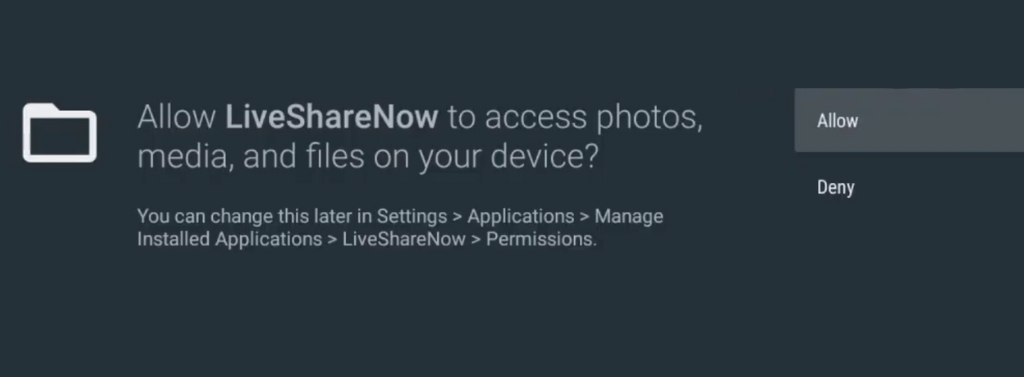
Using the Amazon Fire TV Remote with the LiveShare App
The Amazon Fire TV Stick comes with a convenient remote control that enhances your navigation experience. Here’s how you can use it with the LiveShare app:
- Make sure your Fire TV remote is paired with the device. Follow the manufacturer’s instructions for pairing.
- Launch the LiveShare app from your Apps & Channels section.
- Use the directional buttons on the remote to navigate through the app’s interface.
- The center button on the remote serves as the select or confirm button for making choices within the app.
- Take advantage of the other buttons on the remote, such as the options button, to access additional features within the LiveShare app.

Setting Up Wi-Fi on the Amazon Fire TV Stick
To enjoy a seamless streaming experience with LiveShare, you need to connect your Fire TV Stick to a Wi-Fi network. Follow these steps to set up Wi-Fi:
- From the Fire TV Stick home screen, navigate to the Settings option.
- Go to Networks and select it with the center button on your remote.
- Highlight and choose your Wi-Fi network from the list of available networks.
- Enter your network password when prompted and connect.
- Once the connection is established, your Fire TV Stick will have access to the internet for streaming content through LiveShare.
Troubleshooting: My FireStick is Blank When Opening the LiveShare App
If you’re experiencing a blank screen issue when opening the LiveShare app and entering your Event ID, try the following troubleshooting steps:
- Go to the Settings option on your Fire TV Stick’s home screen.
- Select “Applications” and navigate to “Managed Applications.”
- Find the LiveShare app in the list and click on it.
- Under the “Permissions” section, make sure the storage permission is set to “Allow Storage.”
- Save the changes and exit the settings menu.
- Restart the LiveShare app and enter your Event ID again.
- You should now be able to view photos and content without any issues.
Resetting the LiveShare App
If you encounter any persistent issues with the LiveShare app on your Fire TV Stick, resetting the app might help resolve them. Here’s how you can do it:
- Press the options button on your Fire TV Stick’s remote control.
- When the menu opens on the right side of the screen, scroll down and select “Reset.”
- You will receive a prompt to confirm whether you want to reset the LiveShare app. Select “Reset” to proceed.
- The LiveShare app will then be reset to its default settings.
- You can now relaunch the app and set it up again, if necessary.
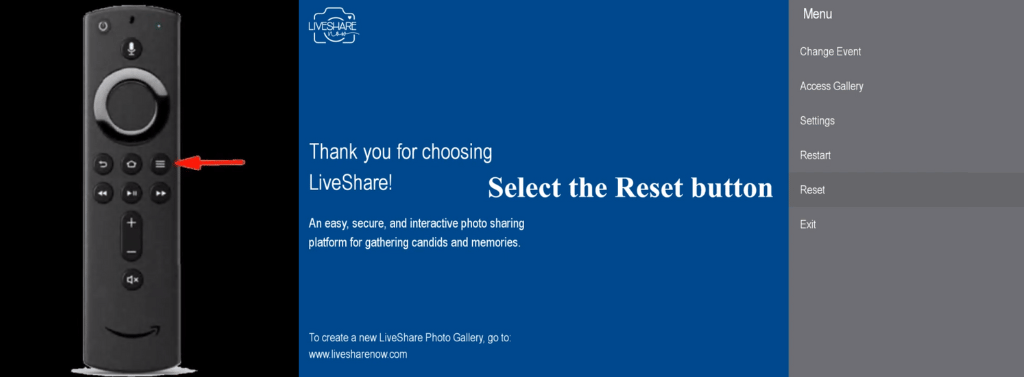
With this ultimate guide, you now have all the information you need to make the most out of the LiveShare app on your Amazon Fire TV Stick. Enjoy seamless content sharing and enhanced streaming experience with ease!
Remember, if you encounter any other issues or need further assistance, feel free to reach out for personalized troubleshooting. Happy streaming!
Note: This guide is specifically tailored to using the LiveShare app on the Amazon Fire TV Stick and may not cover other functionalities or general usage of the device.