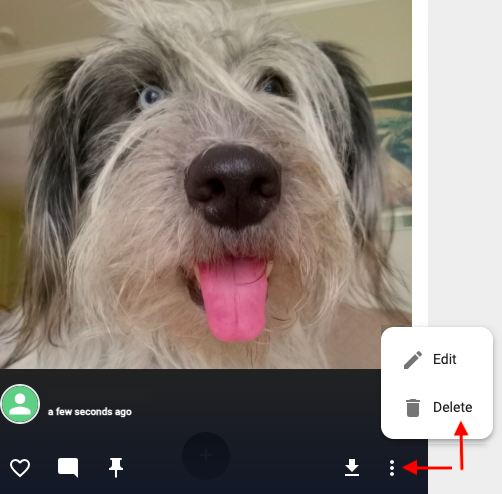Frequently
Asked
Questions
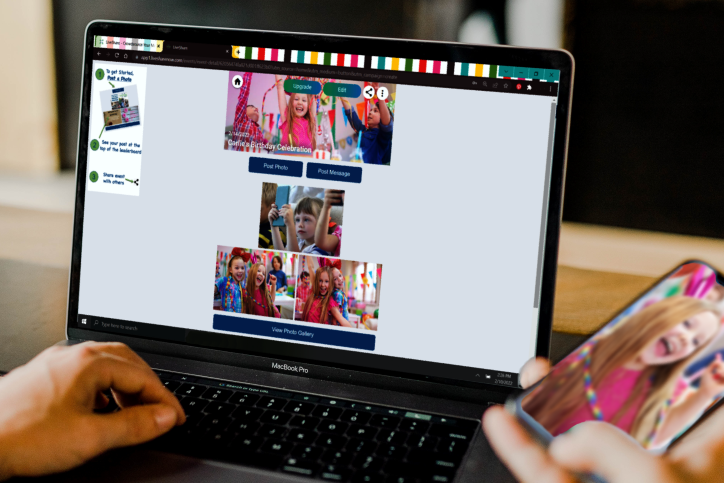
- FUNCTIONALITY | AMAZON FIRE TV STICK
- How To Install the LiveShare App on your AMAZON FIRE TV STICK?
- How To Access Event with the LiveShare App?
- How To Use The Amazon Fire TV Remote with the LiveShare App?
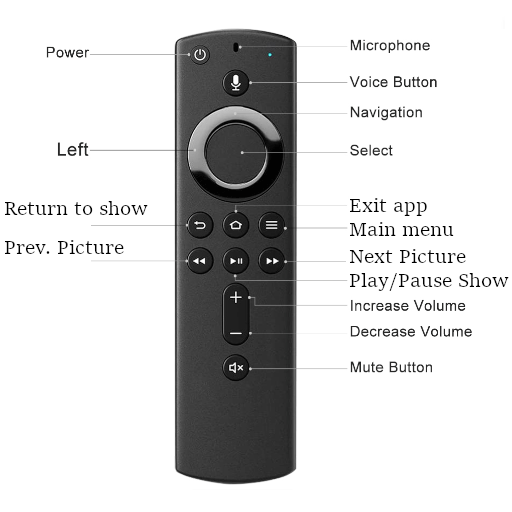
- How To Setup WIFI on the Amazon Fire TV Stick?
- My FireStick is blank when opening the LiveShare APP and entering my EventID, it isn't showing photos.
A potential fix to this issue is the storage permission setting that is found under Settings->Applications->Managed Applications->LiveShare APP->Permissions. Make sure the permission is set to Allow Storage.
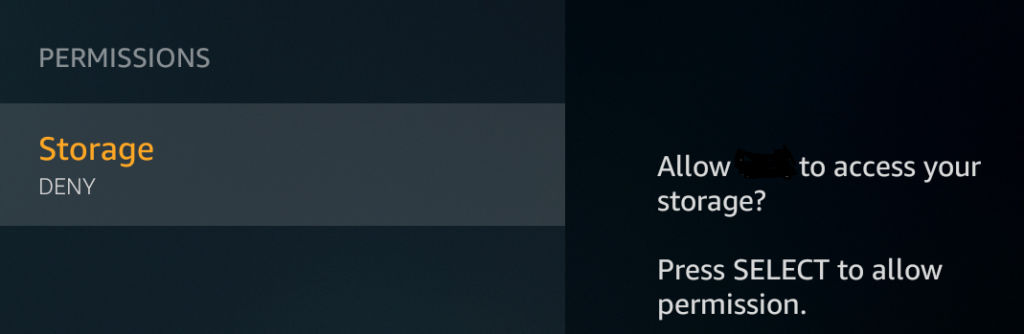
- How can I connect a TV during or after an event to view the photos posted?
On the plan-options page, the Slideshow TV Connection Kit includes an Amazon FireTV Stick (shipping included) with software preloaded to view your event on any TV compatible with an HDMI connection from the Amazon FireTV Stick.
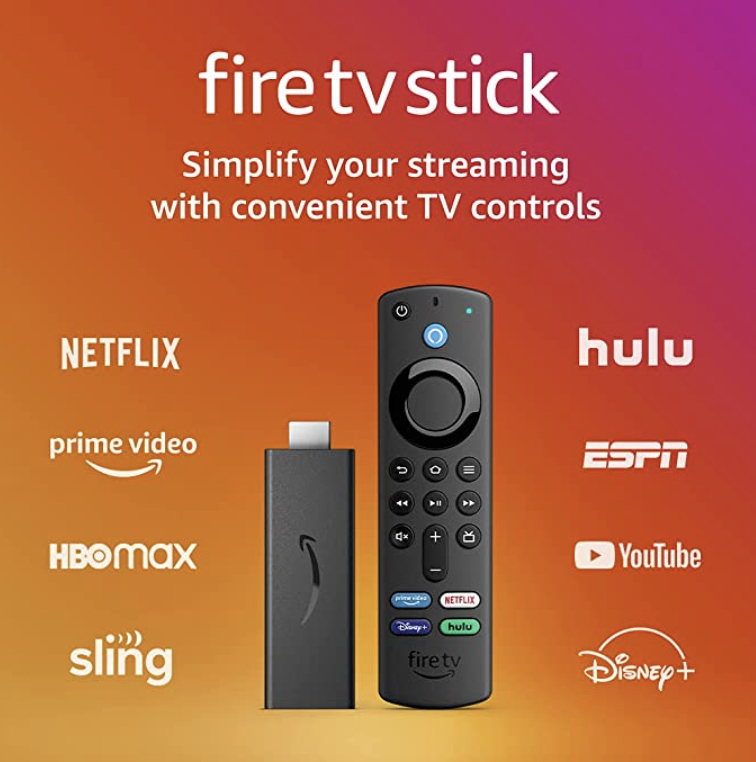
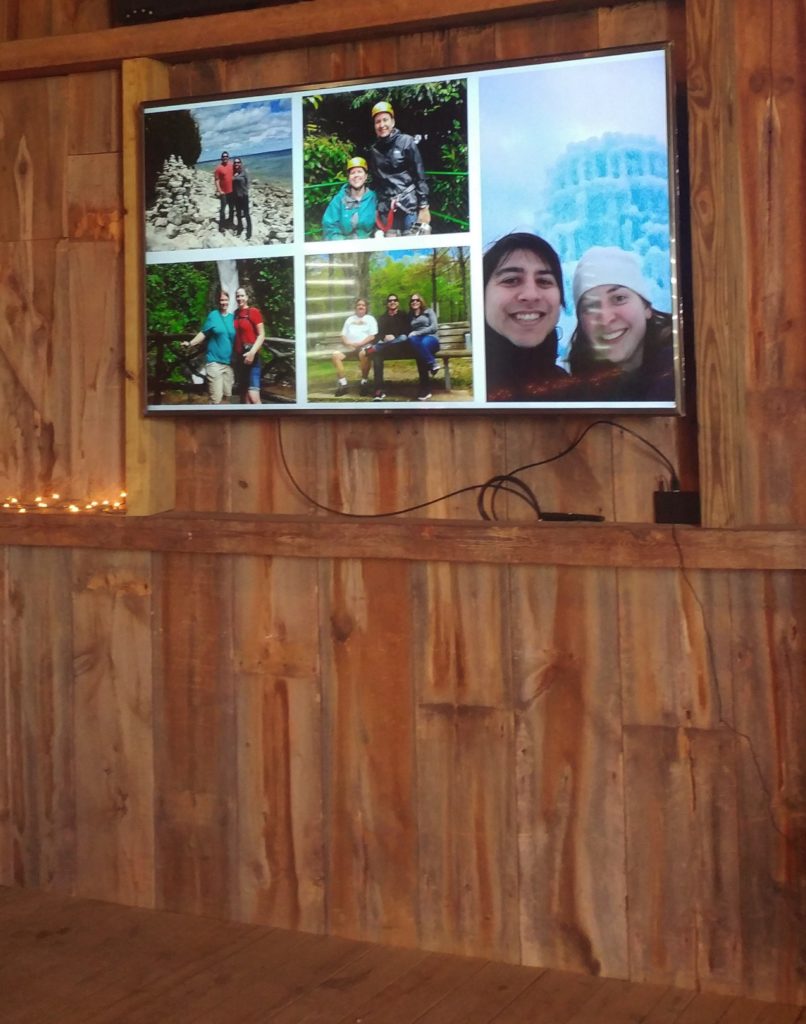
- How To Reset the LiveShare App on your AMAZON FIRE TV STICK?
- ACCOUNTING, AFFILIATION, PURCHASES
- Is LiveShare Really Free?
Yes, our Basic plan is available to you for free. You can create your LiveShare Event, share the link or QR code with friends and family, then upload photos at no cost.
Please review our Plans & Pricing to choose which one is right for your event.
- Do you offer coupon codes?
On occasion we will offer incentives to previous, existing and potential clients. Our sales & marketing team will release those discount opportunities in various ways, including trade show discounts, social media codes and email incentives.
- Is there a trial period for your Basic, Standard and Premium plans?
Our basic service is always free, and it is the perfect place to try LIVESHARE.
Once you have created your basic LIVESHARE, you can upgrade your event to one of our higher plans to access our upgraded service features and functionalities, if your needs are beyond what basic service offers.
- Can I pay with Debit or Credit Card?
Yes, we use the STRIPE payment gateway for a secure transaction. Stripe supports several card brands, from large global networks to local networks including:
American Express | Discover & Diners | Mastercard | Visa | China UnionPay (CUP) | Japan Credit Bureau (JCB)
- Do you offer affiliate incentives?
Yes, the LiveShare Affiliate Program offers a 10% commission on all upgrade revenue from customers you refer to app.livesharenow.com. We also supply you with advertising resources for your site to take advantage of this program.
Simply visit https://liveshare.getrewardful.com/signup and start today.
- How do I apply to be an influencer for LiveShare Now?
Contact us at [email protected] with brief answers / relevant details for each of the following questions:
- Contact info: Please be sure to provide your contact details (email, SM details, web address, any relevant details)
- Subject matter and content type: Why do you think you would be a good fit for LIVESHARE NOW?
- Audience: Explain the demographic, interests, and lifestyles of your core audience.
- Reach: What are your requirements for social following, blog traffic and/or subscribers?
- Engagement: What is your current engagement rate? How is this rate determined for each network you consider yourself an influencer on?
- Overall content quality: Explain your approach to content curation, including asset use?
- Sponsored content: What other brands have you/ do you represent? Share an example of how you integrated a brand into your content?
About You: Please share anything else you would like us to know about you, that may help the partnership flourish.
- Do you offer coupon codes?
On occasion we will offer incentives to previous, existing and potential clients. Our sales & marketing team will release those discount opportunities in various ways, including trade show discounts, social media codes and email incentives.
- I want to use a photo on the LiveShare Timeline to order a gift, can I do that, and then have it shipped to the recipient?
ABSOLUTELY! We love creating custom items with shared photos.
AND, ABSOLUTELY, you will have the option to change your shipped-to address during the checkout process. We will even include a custom card.
- I received my purchase and I have a question or issue, who do I contact?
LiveShare partners with Graphitti Creations LLC to provide an array of personalized products available.
If there should be an issue with your order, please contact: [email protected]
- Do I need a LiveShare account to order a custom gift?
No, while the available product line has been curated for LiveShare Now, we welcome shoppers whether hosting or contributing to a LiveShare Event or just purchasing a quality item.
- FUNCTIONALITY | LIVE VIEW PHOTO STREAMING
- How do I stream my LiveShare Event during my event?
First, make sure to upgrade your LiveShare event to the Premium Plus Package.
Then, you can run your LiveView from most any browser, and then from that device with LiveView opened in the browser Airplay, Cast, or simply connect a PC via HDMI to a TV, monitor or projector.
Alternatively, you can use an Amazon Fire device and download the LiveShare App (search for LiveShare from the main menu). Once installed, you will have to enter your Event Code (you can find it on the SHARE pop up). The great thing with using this device, it will automatically start up your LiveView on power up. You may need to exit (hit HOME) and connect to a new Wi-Fi network if you moved to a new location.
To make it even easier, you can purchase the LIVESHARE CONNECTIVITY KIT here (includes shipping in the USA) and we will pre-load the app for you, so all you will have to do is enter your code!
- Can I stream my LIVESHARE LIVE VIEW without a connection kit?
Yes, a connection kit is not required to access your LIVE VIEW PHOTO STREAM from a Premium Plus Package. You can run your LiveView from most any browser, and then Airplay, Cast, or simply connect a PC via HDMI to a TV or Projector.
- Is the connection kit compatible with all screens, televisions, monitors?
It is compatible with devices that have an HDMI port.
- Do I need a special app to use Live View?
No, you just need the Premium Plus Plan and a Phone, TV, computer or Monitor. The LiveView can run in most browsers. There is also support for the Amazon Fire TV Stick by using the LiveShare App from the amazon app store.
- Can I add LiveView to my Webpage?
Yes, you can have LiveView from any PremiumPlus event streaming on your webpages, updating in real-time?
Create an I-Frame and embed the following HTML code, by using the input fields below and clicking the 'Create IFrame' button!
EVENT ID:
WIDTH:
HEIGHT:
Example: <iframe src="https://app.livesharenow.com/liveview/97BP41" height="480" width="400"></iframe>Streaming LiveView from my event. Post a photo by clicking here and see the stream update in real-time!
- FUNCTIONALITY | LIVESHARE
- How do I share my LIVESHARE Event Page to friends and family?
- What is the difference between a LiveShare event page and LiveView photo streaming?
Your LIVESHARE is an event (per say) that allows yourself and your contributors to upload and comment on photos on your private and secure timeline. The timeline is updated as fast as the internet connectivity of the user allows and is available to contributors via your secure link/code assigned at LIVESHARE creation.
LIVE VIEW PHOTO STREAMING is a feature from your Premium Plus package that allows you to “CAST” a stream of photos and comments to screen(s) in connectivity “real” time. It is an engaging compliment to events, encouraging interaction with its immediate updates and streaming capabilities.
- How are photos contributed?
- What format is required for photos to be uploaded?
You may upload photos in the following formats: PNG or JPG/JPEG
- How secure is my LIVESHARE?
Your photos are stored on a secured cloud server and the event page is passcode-locked so only friends and family and event goers have access.
- How do I make a Movie or Photo Book?
We will soon offer a service to convert event photos to an animated presentation with music. Inquire at [email protected] for more information on this service. Image files can be downloaded after the event and used to create Photo Books, animated slideshows, and other memorable items by a vendor of your choosing.
- Do you control explicit content being posted to the stream?
You have the option to monitor posts to your timeline.
Additionally, you can toggle the registration on or off based on your invitees.
- Do you provide tech support on the day of my event?
While unfortunate, we cannot guarantee live support during your event. However, LIVESHARE is an easy-to-use photo sharing platform, and help is rarely needed. We suggest you make sure your event is up and tested during regular business hours/days within the Eastern Standard Time Zone.
Once your event is created, and contributors have your secure code/link, the onscreen functionality makes sharing and posting easy and fun!
For LSN LIVE VIEW Connection Kits, we again suggest that you test functionality during regular business hours/days within the Eastern Standard Time Zone. They are plug and play devices configured for our service, keeping difficulty minimal.
For LSN LIVE VIEW, we can do our best to assist, but with the vast array of options in connection and viewing devices, our capabilities are limited. We always recommend a connection kit to give you the peace of mind of plug and play capability.
Of course, we are available to answer any questions you may have before your event, by emailing [email protected].
- How do I access the QR code/Link for my event?
Simply click the SHARE icon located in the upper right corner of your LIVESHARE EVENT Page (to the left of the edit button). You will then have options to share the link or capture the QR code for your LIVESHARE event. Only Hosts and managers have access to this page.
Your QR CODE is shared with you as a PNG image file, by clicking the COPY icon located to the right of the code. This is essentially a photo, saved to your phone, tablet or PC, that can then be pasted into emails, texts and printables for your celebration.
- How often is my LIVESHARE timeline updated?
Timeline updates vary based on your connectivity. The faster your Wi-Fi or internet speeds, the faster your timeline is updated. We do not throttle posting, so once uploads are complete, they immediately appear.
- Can I use hashtag feed from Social Media Application such as Facebook or Instagram?
There is no need for a hashtag with LIVESHARE. Hashtag use limits your photo captures as all tagged photos posted must be available in a public not private account. Further, some channels are simply restricting access altogether by disabling third party applications.
A LIVESHARE eliminates the worry of missing those candid moments someone else is committing to memory. You have the choice to allow posts with or without registration, so, contributions are as simple as scanning a code and uploading. #NOHASHTAGREQUIRED
- Can I download all the photos contributed?
- How long is my LIVESHARE active?
A basic Liveshare (FREE) provides 7 days of photo hosting. Whereas premium accounts allow up to 1 year of photo hosting.
- How do I Edit a LiveShareNow Event?
- How many events can be created with an account?
You can create as many events under one account as you want.
- How long are upgraded events active?
A standard plan's features are active for 3 months. Premium plans are active for 1 year.
- What features are included in a premium package event?
The timeline view of posted photos is unlimited. Photo downloads are in high resolution. Hosting will be provided for a full year. You can allow posting without login. You can add Event Managers and share on Facebook. You will be able to control access to your event. Full access to event and guest features not available in basic or standard plans. Premium package event features last for 1 year.
- How do I access an event shared to me?
- What is LiveShareNow and how can I get started?
LiveShareNow is a memory sharing platform for entertaining event-goers during and after an event with many unique features available.
Getting started is as easy as logging in with your Google, Facebook or Email account and
 . A video tutorial is provided explaining the steps and features below.
. A video tutorial is provided explaining the steps and features below.
LiveShareNow Introduction - Will guests always be prompted to create a login to access an event?
With the Premium Plan, you can enable a feature called "Allow posting without login". If enabled, your guest would have the option to create an account/login (allows them to further edit posts / captions) or just use a nickname and post to your event.
- Is Video posting supported?
Yes, as of early 2023, video support is available on our platform. Video posts are limited to 100MB in file size.
It is included in the Premium Plus Plan and is available as an option in all other plans.
- How can our guests download photographs?
As a host you can enable "Allows guest Download". Your guests will be able to download each photo individually from the photo popup dialog.
- What is a KeepSake message?
A KeepSake message is a private message from a guest to the host, no one else can view it. The host can set the Keepsake unlock date to a few weeks, a month, a year later to share in the event with the rest of the guests. This is an opportunity for a guest to post a heartfelt message, a photo and a caption, from the moment that can be cherished at a later time by just the host or other guests if the host desires.
- What is a Then & Now message?
A Then & Now message is two photos posted in one message, with an older photo shown alongside a newer photo for comparison. For example, a Wedding photo alongside an Anniversary Photo. You have the option of vertical alignment or horizontal alignment of the Then & Now photos as well as photo-cropping features before you post.
To add a Then & Now message, tap + to add a post and tap 'Then & Now'. Select the desired alignment. Tap 'Upload Image' and select a 'Then' photo. Crop and rotate as desired. Tap 'Upload Image' again and select a 'Now' photo. Then enter a caption if desired and click 'Post'.
- What are Premium Graphics and how do I use them?
Premium Graphics are the Welcome Poster, Tent Card, Placemat Card, Banner for TV, and Email Templates that can be used to easily include your guests in the photo-sharing event. The graphics can be used to print out these items for your event in order to advertise your event code at each table seat, welcome area, presenting TV or email message. The templates can be customized on the Canva site and printed from there.
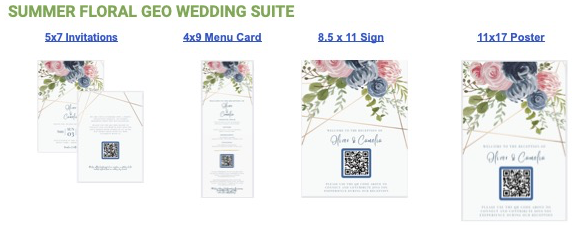
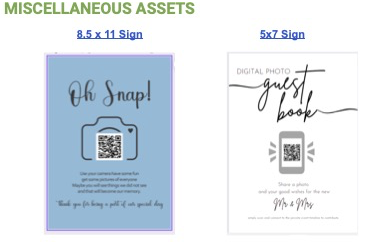
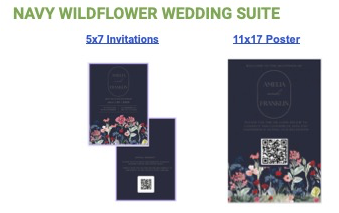
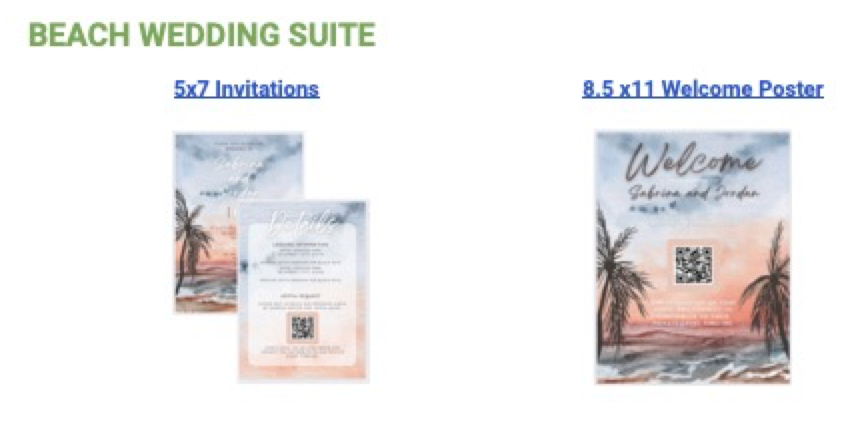

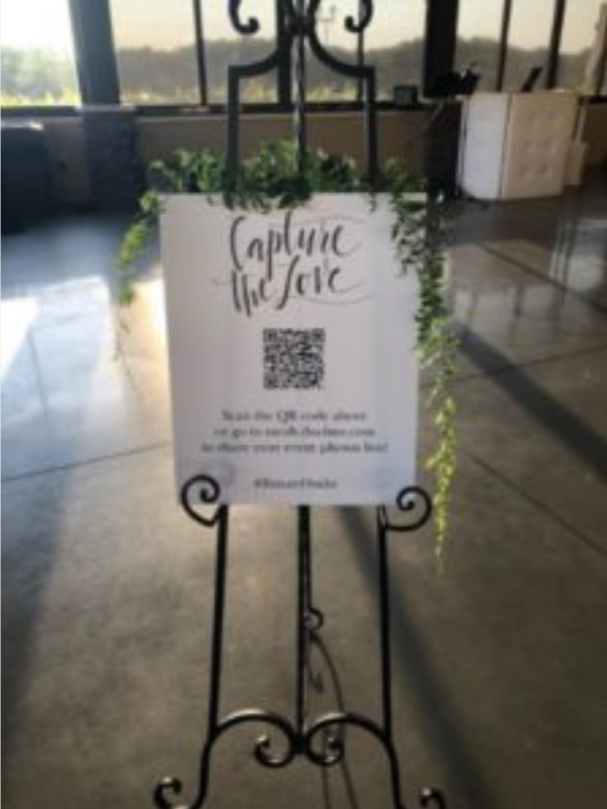
- How do I keep my event photos active for a full year?
Upgrade to the Premium or Premium Plus plan for a full year of photo hosting.
- Can I setup LiveShare after an event?
Yes, you can set up a LiveShare account after you’ve had your event. You can use your QR Code on Thank You Cards or send a link in an email to your guests so they can post images, comments, and more to your LiveShare Event.
- How can I gather as much content from my guests into my LiveShare?
Before an event, let your guests know you will use LiveShare and provide them with the event link. Add your QR Code to your welcome sign, invitations and table cards to let guests know where to submit photos while at the event. After the event, send out your event link to guest emails to gather photos that weren't submitted at the event.
- What is the LiveView API feature?
The LiveView API feature allows you to display your photos on any HTML player. Content can be displayed on a PC’s compatible browser or other compatible devices.
- To generate an API Key in LiveShare, click the 3-dot menu icon in the top right. Then click ‘API Key’ in the pop-up menu. Click the ‘Generate’ button, and the API Key is displayed. Click the ‘Copy Player Link’ button to copy/paste the link to your player.
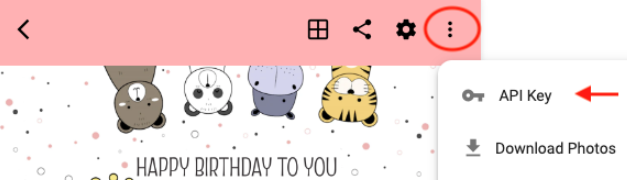
- Click the ‘Generate’ button, and the API Key is displayed.
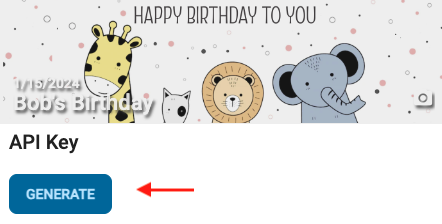
- Click the ‘Copy Player Link’ button to copy/paste the link to your player.
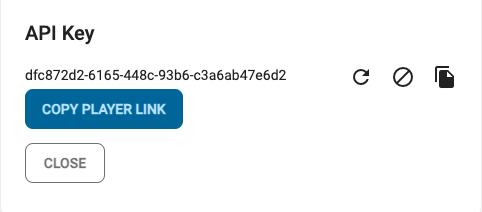
- Click the ‘Regenerate API Key’ icon to generate a new API Key.
- Click the ‘Expire API Key’ icon to disable an existing API Key.
- Click the ‘Copy API Key’ icon to copy the API Key.
- Can videos only be posted on Premium Plus Events?
Video posts are available on Premium Plus Events. However you can also add the Video posting feature on the Basic, Standard and Premium Plans.
To activate the Video feature on a Basic, Standard or Premium plan, click the + button to post. Note the Video shows locked.
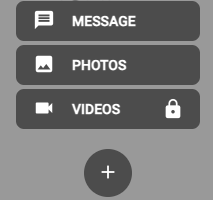
Click on the 'Videos' button, and the following window will be displayed. Click 'Select' to add the Video feature to your Event.
The $10.00 fee is a one-time fee for the Event.
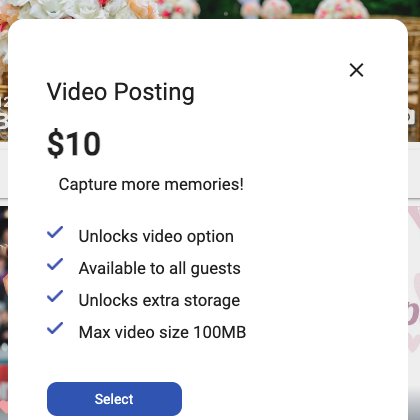
- How do I delete a photo post?
In your timeline, click or tap on the photo you wish to delete. Then click the 3-dot menu in the bottom right and select 'Delete', as shown below.