Thank you for
your Feedback!

Our Exciting Features
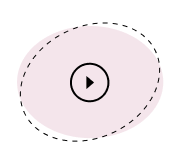
Video Posts
Sometimes a photo is just not enough! Capture and share that special moment with a video
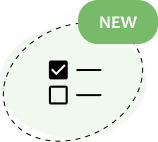
Scavenger Hunt
Gamify your event by having guests post specific photos you want to capture
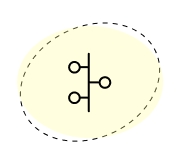
Personal Timeline
Let’s your guest post a personal message or video just for you -not visible to others

How we got started
LiveShare Now was created out of necessity.
When our founder’s daughter asked him to help with a slideshow for her wedding, he knew there could be a better way.
He said “come on kid, we can do better than that!” and so the journey began.
Now, it is our mission to help people connect and share memories through LiveShare Now.
Hosted
15,000+ events
Delivered
